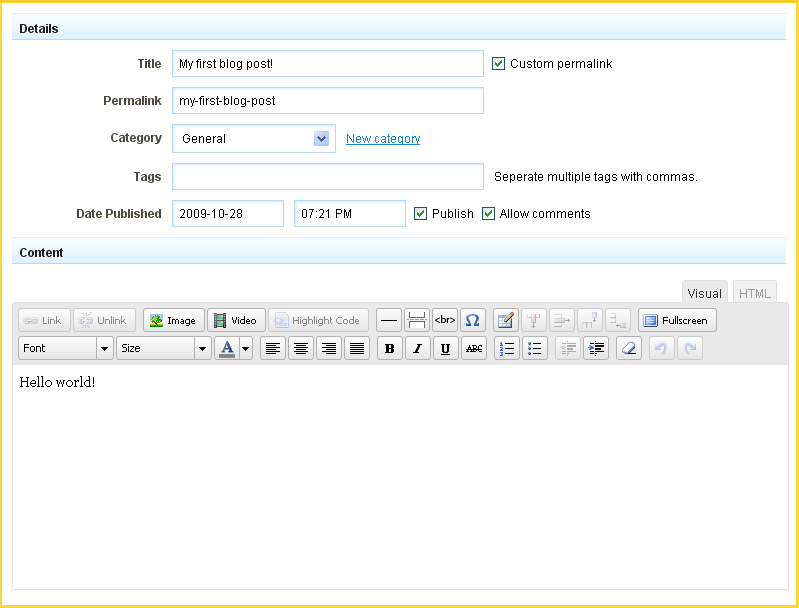Editing a Blog Post
In order to edit a post, you can click on the post title in the "Manage Posts" section of the Toolbar by clicking "My Content" then "Blog Posts".
Details
The post Title can be changed on this page. Clicking the Custom Permalink check box will allow you to enter a permalink into a text box that will appear below the title once selected.
The post Category can be changed here as well. If you would like to add this to a new category, you can create one by clicking the 'New Category' link.
Tags can be added, removed and changed in this area. Tags are keywords relevant to a post that can be used to group them as a means of organization.
You can change the Publish setting for the entry. If you are editing a post, it will already be published and the check box checked, however unchecking and saving your settings will unpublish the entry. This will be verified in the "Manage Posts" area. The Date Published time and date can be modified simply in this area as well so you can have the proper setting when the entry is ready to be published.
Comments can be enabled or disabled here via the Allow Comments check box. This will be enabled by default, but can be disabled here later if necessary. These can be managed at any time in the "Comments" area of the "My Content" section of the Toolbar.
Clicking on the Announce check box will automatically announce your post to popular Blog indexing services such as Technorati and Feedburner. The Publish check box will have to be enabled for this option to become available.