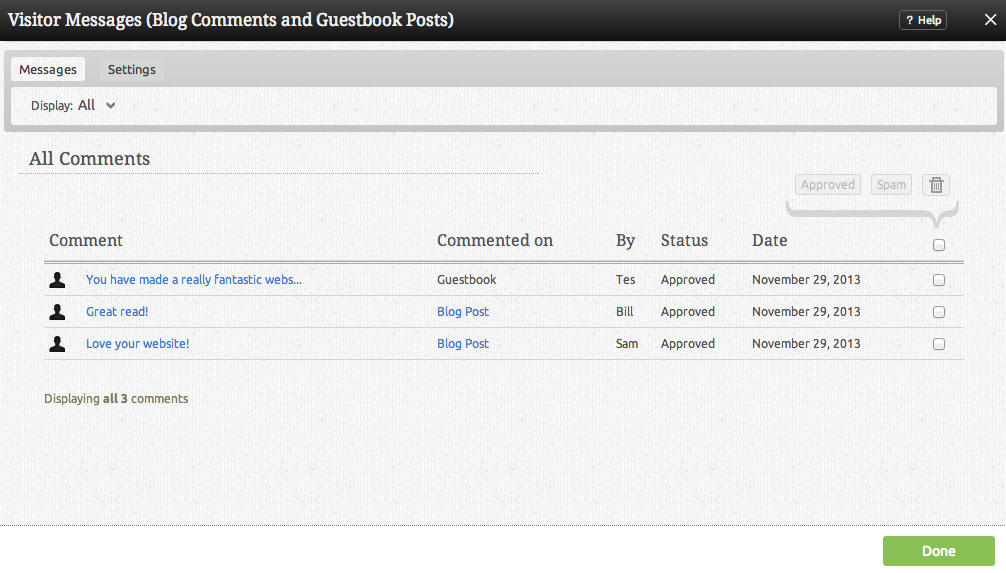Managing Comments
This section will serve as your Blog comments manager. You can approve or delete comments as well as report them as spam if necessary.
Instead of just deleting your comment spam, report it! The more spam reported, the more effective the spam filter will become. If you'd like the URL for your recent comments, you can click the RSS icon next to the "Viewing all comments" heading. Please be aware that spam comments held for review will be deleted after 30 days automatically.
Where to Find
This area can be found in the "Visitor Comments" area of the "Manage Website" section of the Toolbar.
Configuring
As you can see, this interface provides a simple and effective means of managing your comments as well as showing you who posted the comment, the blog post the comment was left on, the status and the date posted.
Clicking on the a comment title link under the Comment heading will allow you to manage that specific comment. This is helpful if you made a mistake approving a comment that is spam, or a spam comment was automatically approved for example, as you can then report it in this area or delete it. The e-mail address the poster used can also be found here. Unfortunately, deleted comments cannot be restored.
Clicking on the a post title link under the Commented on heading will take you directly to the Blog post on which the comment was made.
If you have configured your comments to require approval before being displayed, you will see that all comments in this area are awaiting your decision. Simply clicking the check boxes in the far right column and clicking any of the "Approve", "Delete" or "Report Spam" buttons above will take the appropriate action.
Note: By default, comments are approved and published automatically. To change this, please see the Settings area.