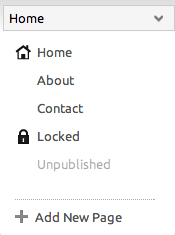Toolbar: Difference between revisions
No edit summary |
|||
| Line 24: | Line 24: | ||
'''<big>[[Adding to a Page | Add | '''<big>[[Adding to a Page | Add Content to Page]]</big>''' | ||
<br><br> | <br><br> | ||
Revision as of 13:36, 20 February 2013
My Website
Site Content
Page Actions
One the right side of the toolbar, you can create a new page, access Page Settings (using the Page Actions dropdown) or add a component to a page. Clicking "Hide Editor" will hide the Toolbar, allowing you to view your site as it will appear from a logged out state. You will still have full editing capabilities of your site content in this mode, of course.
Clicking "Account" will bring you back to your Account Overview.
The Current Page dropdown will allow you to quickly access your website pages.
Your home page will always appear at the top of the list. The following page types can be set and changed in the Pages area:
- Normal pages will appear as the "About Me" and "Contact" pages appear in this image.
- Locked pages will appear as the the "locked" page appears in this image. A
will appear when a locked page is selected.
- Unpublished pages will appear as the the "unpublished" page appears in this image.