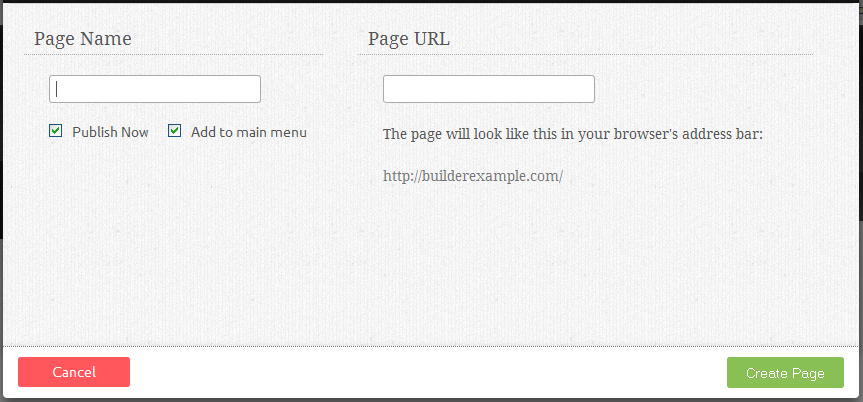Creating a New Page: Difference between revisions
No edit summary |
No edit summary |
||
| Line 1: | Line 1: | ||
You can create a page in seconds by clicking on "Add New Page" using the | You can create a page in seconds by clicking on "Add New Page" using the Pages dropdown (middle) section of the [[Toolbar]] and filling out the fields in this section: | ||
| Line 8: | Line 8: | ||
The page '''Page URL''' is the path to the page that the user will see in the address bar when visiting your website. | |||
If the ''' | If the '''Publish now''' check box is not selected, the page will be [[Unpublishing a Page | unpublished]]. | ||
If the '''Add to main menu''' check box is selected, the page will be added to your Primary Navigation. | |||
[[Category:Pages]] | [[Category:Pages]] | ||
[[Category:Toolbar]] | [[Category:Toolbar]] | ||
Latest revision as of 13:48, 18 June 2013
You can create a page in seconds by clicking on "Add New Page" using the Pages dropdown (middle) section of the Toolbar and filling out the fields in this section:
The page Name will be used in the navigation of your site, as well as on any links to this page. Anything entered into this field will automatically be entered into the page location as well for convenience, however the location can be renamed if desired.
The page Page URL is the path to the page that the user will see in the address bar when visiting your website.
If the Publish now check box is not selected, the page will be unpublished.
If the Add to main menu check box is selected, the page will be added to your Primary Navigation.