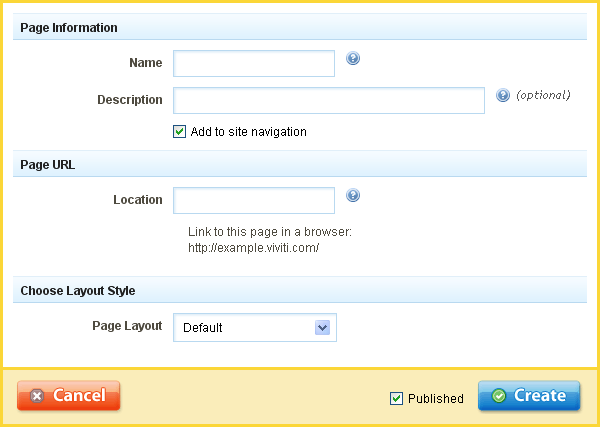Creating a New Page: Difference between revisions
mNo edit summary |
mNo edit summary |
||
| Line 1: | Line 1: | ||
You can create a page in seconds by filling out the fields in this section | You can create a page in seconds by clicking on "New Page" on the [[Toolbar]] and filling out the fields in this section: | ||
| Line 17: | Line 17: | ||
If the "published" check box is not selected, the page will not automatically be published. | If the "published" check box is not selected, the page will not automatically be published. | ||
'''''Related links:''''' | |||
* [[Accessing the Website Editor | How can I edit my website?]]<br> | |||
* [[Using the Website Editor | How can I use the website editor?]]<br> | |||
* [[Publishing your Website | How can I publish my website?]]<br> | |||
* [[Deleting a Page | How can I delete a page?]]<br> | |||
* [[Unpublishing a Page | How can I unpublish a page?]]<br> | |||
* [[Toolbar | Using the Toolbar]]<br> | |||
* [[Pages | Organizing your Pages]] | |||
[[Category:Using Viviti to Create a Website]] | [[Category:Using Viviti to Create a Website]] | ||
[[Category:Toolbar]] | [[Category:Toolbar]] | ||
[[Category:Beginner Topics]] | [[Category:Beginner Topics]] | ||
Revision as of 15:03, 21 April 2009
You can create a page in seconds by clicking on "New Page" on the Toolbar and filling out the fields in this section:
The page name will be used in the navigation of your site, as well as on any links to this page.
Note: Anything entered into this field will automatically be entered into the page location as well for convenience, however the location can be renamed if desired.
The page description will be used in the metatags when people or search engines visit your website. Most search engines will use the description for a summary in their search results.
The page location is the path to the page that the user will see in the address bar when visiting your website.
If the "published" check box is not selected, the page will not automatically be published.
Related links: