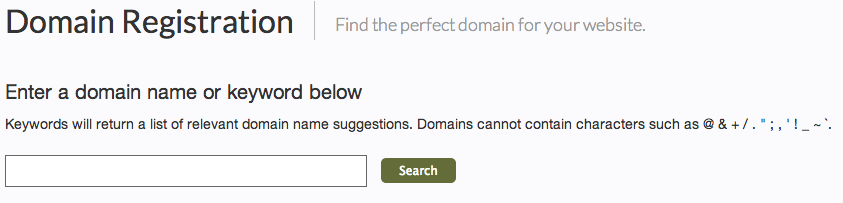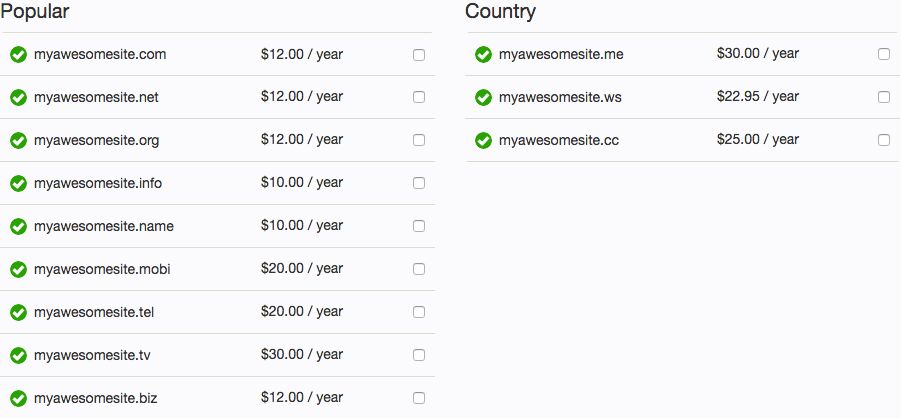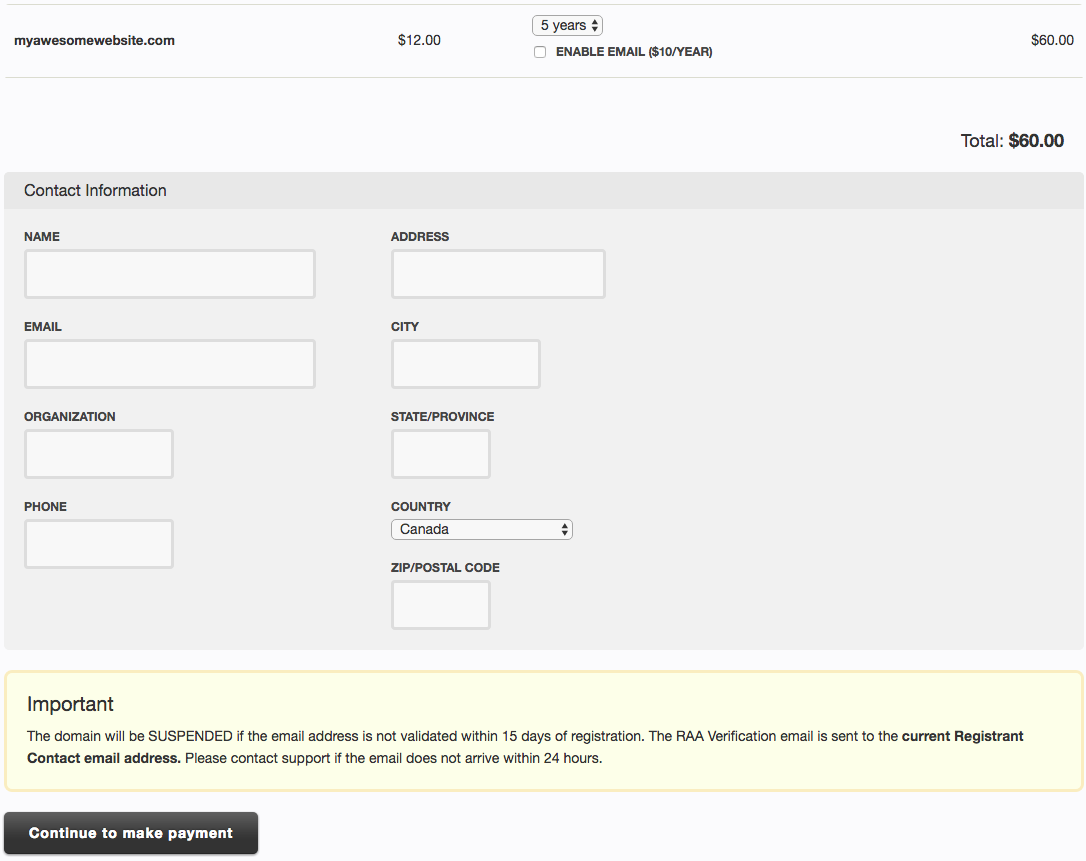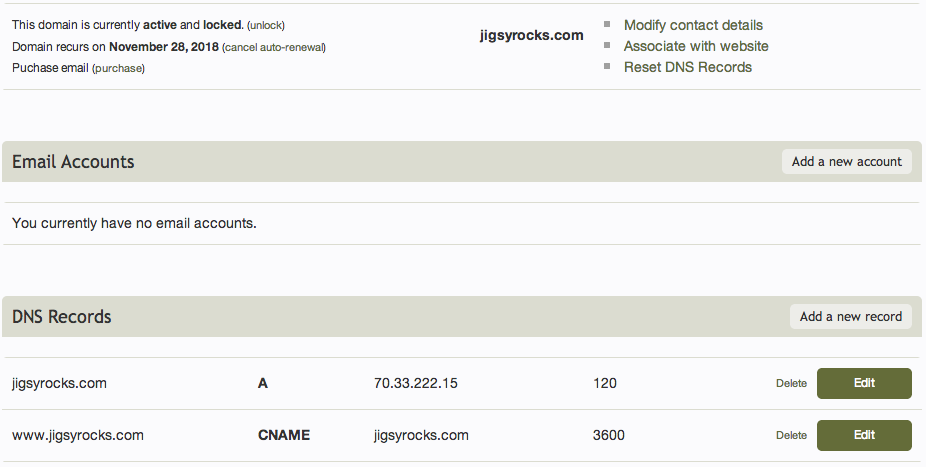Registering a Domain Name: Difference between revisions
No edit summary |
No edit summary |
||
| Line 45: | Line 45: | ||
You can also, add, edit, delete or reset the '''DNS Records''' for this domain. This does require that your domain be configured with the website builder nameservers listed here. A, CNAME, MX, PTR and TXT DNS Records can be created, edited and deleted. DNS Records are considered advanced settings and you may not need to manage these at all. | You can also, add, edit, delete or reset the '''DNS Records''' for this domain. This does require that your domain be configured with the website builder nameservers listed here. A, CNAME, MX, PTR and TXT DNS Records can be created, edited and deleted. DNS Records are considered advanced settings and you may not need to manage these at all. | ||
Revision as of 12:43, 24 March 2011
Time to create a custom website address to increase the professionalism of your website and make remembering your address easier to remember? Domain names are a great next step to accomplish this and offer further flexibility over the address used to access your site.
Registering a Domain
Registering a Domain is as easy as clicking the "Register new domain" link in your Account Overview area, under the "Domain Names" heading.
Next, enter a domain name or keyword below and click "search".
The next page will show a list of results for your domain name or keyword search, displaying the search word with all available domain types we currently offer, as well as special country specific domain types to the right. Just click the checkbox beside the domain or domains you want to register and click the "Continue to next step" button when ready.
The last step before purchasing the domain is to choose the number of years you want to register the domain for, and create contact information to be associated with the domain.
Finally, you will need to add or choose existing Credit Card Information to make a payment, and enter or modify your Billing Information to complete the purchase of your domain!
Managing your Domain
Once the purchase is complete, your new domain will display in your Account Overview area under the "Domain Names" heading. Clicking on the "manage" button beside your domain in your Account Overview area will bring you to your domain management area.
Here you can acquire the nameservers your domain needs to connect to your website builder account, associate the domain with websites managed in your account, manage e-mail catch all settings, or remove the site from your list of external domains. E-mail accounts can also be managed here. Additionally, if the domain is registered with website builder and not added as an external domain, you can Modify your domain contact details here.
You can also, add, edit, delete or reset the DNS Records for this domain. This does require that your domain be configured with the website builder nameservers listed here. A, CNAME, MX, PTR and TXT DNS Records can be created, edited and deleted. DNS Records are considered advanced settings and you may not need to manage these at all.