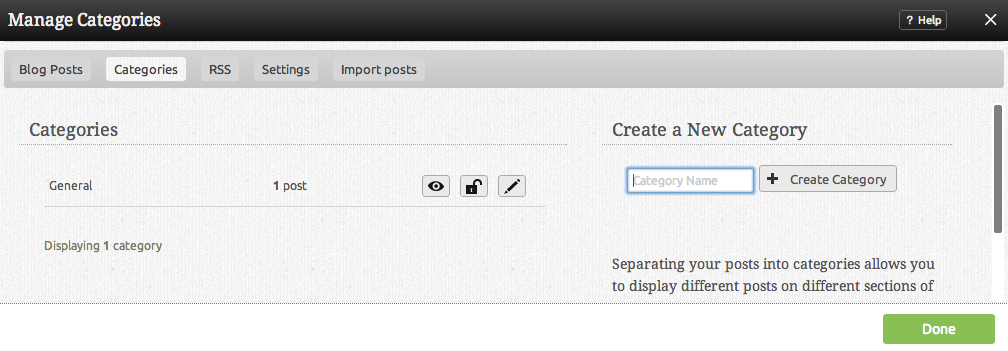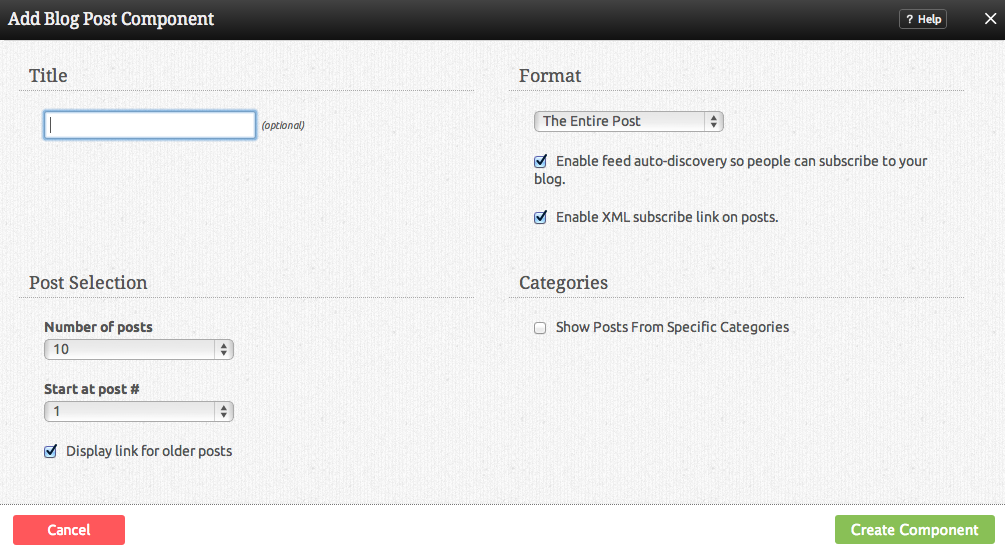Blog Categories: Difference between revisions
mNo edit summary |
mNo edit summary |
||
| Line 1: | Line 1: | ||
__NOTOC__ | |||
Categories are used to organize your posts. Separating your posts into categories allows you to display different posts on different sections of your website, or simply allow visitors to browse your posts by topics of their interest. | Categories are used to organize your posts. Separating your posts into categories allows you to display different posts on different sections of your website, or simply allow visitors to browse your posts by topics of their interest. | ||
| Line 28: | Line 29: | ||
====See Also:==== | |||
* [[Managing Posts]] | |||
* [[Creating a New Blog Post]] | |||
* [[Viewing a Blog Post]] | |||
* [[Editing a Blog Post]] | |||
* [[Deleting a Blog Post]] | |||
* [[Blog Settings]] | |||
* [[Importing Blog Posts]] | |||
[[Category:Blogging]] | [[Category:Blogging]] | ||
Revision as of 16:47, 3 March 2010
Categories are used to organize your posts. Separating your posts into categories allows you to display different posts on different sections of your website, or simply allow visitors to browse your posts by topics of their interest.
If you select choose specific categories to display in the Blog Post settings, you can specify which posts you want to display by category, as created in the Categories section.
Where to Find:
Blog categories can be managed by clicking on the "Categories" tab in the "Manage Posts" section of the Toolbar.
How to use:
Clicking on the button will allow you to create a new category. If you would like to edit an existing Category name, simply click on the name under the "My Categories" area.