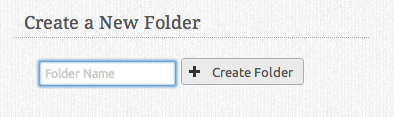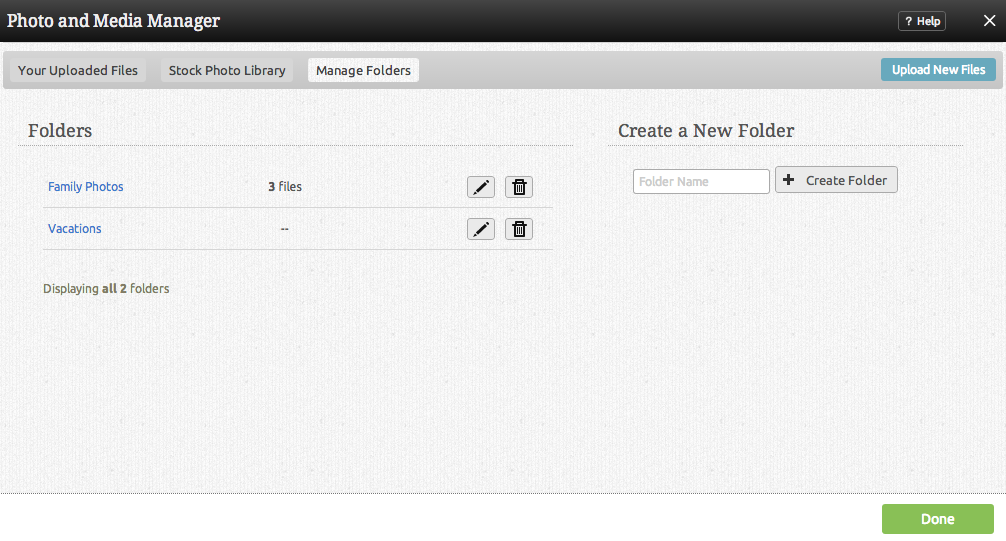File Folders: Difference between revisions
mNo edit summary |
mNo edit summary |
||
| Line 67: | Line 67: | ||
[[Category:Toolbar]] | [[Category:Toolbar]] | ||
[[Category: | [[Category:Using Viviti to Create a Website]] | ||
Revision as of 10:45, 11 March 2009
File collections can be used to help keep your uploaded files organized.
You can add files to multiple collections if necessary and files can be added or removed from collections at any time.
Where to Find:
This area can be found in the "Files" section of the "My Content" area on the Toolbar. File collection management options will be listed in the left column.
Creating a new collection:
Creating a new collection can be done quickly by clicking on "New" in the collections area.
Simply create a collection name and click "Create".
Adding a file to a collection:
To add an uploaded file to a collection, simply click on the file or files listed in the main file area and click the button.
Alternately, you can drag the file into the collection from the main file area to the collection name in the left column.
Removing a file from a collection:
To remove a file in a collection, simply click on the file or files listed in the collection and click the File:Removefromcoll.PNG button.
Managing collections:
All current collections will display here for you to manage.
Clicking on a collection name under the "Name" heading will allow you to change the collection name.
You can create a new collection by clicking on the "New Collection" button.
Clicking on the button will allow you to view all files within that collection.
Clicking on the File:Deleteicon.PNG button will allow you to delete that collection.
Note: Deleting a collection will not delete the files within it. As a collection is only a means of grouping files, only the group is deleted in this process.
Viewing a collection:
You can view all files within a collection by clicking the collection name in the left column. All files that appear in the main file area are the files associated with that collection.
Clicking on "All Files" in the main file area header will show all uploaded files.