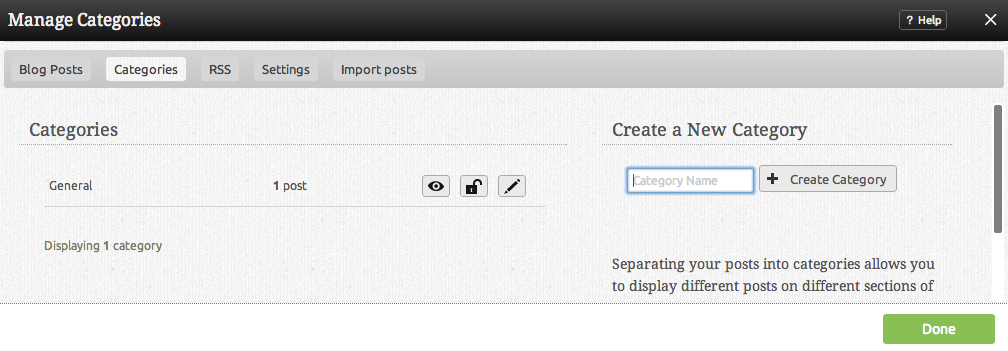Blog Categories: Difference between revisions
No edit summary |
mNo edit summary |
||
| Line 5: | Line 5: | ||
====Where to Find:==== | |||
Blog categories can be managed by clicking on the "Categories" tab in the "Manage Posts" section of the [[Toolbar]]. | |||
====How to use:==== | |||
Clicking on the [[Image:Newcategbutton.PNG]] button will allow you to create a new category. If you would like to edit an existing Category name, simply click on the name under the "My Categories" area. | |||
* The [[Image:Rssicon.PNG]] icon will allow you to receive entries listed in this category as an RSS feed. | |||
* The [[Image:Viewicon.PNG]] icon will allow you to view all Blog entries listed in this category. | |||
The [[Image:Lockicon.PNG]] icon will allow you to enable password protection for this category. | * The [[Image:Lockicon.PNG]] icon will allow you to enable password protection for this category. | ||
[[Category:Blogging]] | [[Category:Blogging]] | ||
Revision as of 16:48, 18 May 2009
Categories are used to organize your posts. Separating your posts into categories allows you to display different posts on different sections of your website, or simply allow visitors to browse your posts by topics of their interest.
Where to Find:
Blog categories can be managed by clicking on the "Categories" tab in the "Manage Posts" section of the Toolbar.
How to use:
Clicking on the button will allow you to create a new category. If you would like to edit an existing Category name, simply click on the name under the "My Categories" area.