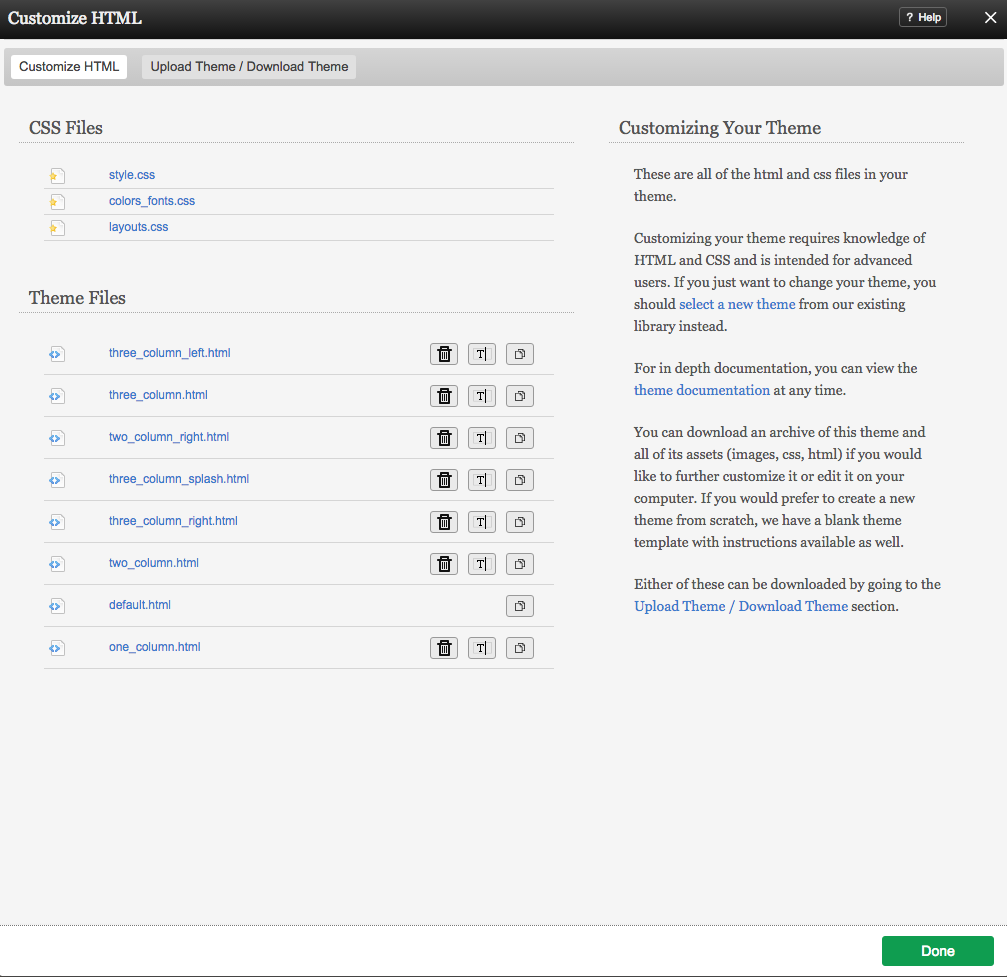Editing Theme Source Code: Difference between revisions
mNo edit summary |
mNo edit summary |
||
| Line 1: | Line 1: | ||
__NOTOC__ | |||
[[Customizing your Theme]] requires knowledge of HTML and CSS and is intended for [[:Category:Advanced Topics | advanced users]]. If you just want to change your theme, you should [[select a new theme]] from our existing library instead. | [[Customizing your Theme]] requires knowledge of HTML and CSS and is intended for [[:Category:Advanced Topics | advanced users]]. If you just want to change your theme, you should [[select a new theme]] from our existing library instead. | ||
| Line 5: | Line 6: | ||
This area can be found in the "My Website" section of the [[Toolbar]]. | This area can be found in the "My Website" section of the [[Toolbar]]. | ||
====Edit Theme Files==== | |||
Simply click on the file you wish to edit. Your changes will take effect as soon as you click the "Save" button. | |||
[[Image:Customizehtml.PNG]] | |||
| Line 18: | Line 27: | ||
====Adding Site-wide Meta tags==== | |||
[http://en.wikipedia.org/wiki/Meta_tags Meta tags] encompassing your entire site can be added in the process of editing your Theme source code for when people or search engines visit your website. Most search engines will use the description for a summary in their search results. To create meta tags for your entire site, please add them to the '''<head>''' section of the '''default.html''' file. | |||
* ''Please note that the meta tag information added here will be specific to the page you're modifying the settings for, and not for your entire site!'' | |||
Revision as of 14:11, 16 June 2009
Customizing your Theme requires knowledge of HTML and CSS and is intended for advanced users. If you just want to change your theme, you should select a new theme from our existing library instead.
Where to Find:
This area can be found in the "My Website" section of the Toolbar.
Edit Theme Files
Simply click on the file you wish to edit. Your changes will take effect as soon as you click the "Save" button.
Advanced Customization
For in depth documentation, please see the Creating Viviti Themes area.
You can download an archive of this theme and all of it's assets (images, css, html) if you would like to further customize it or edit it on your computer. If you would prefer to create a new theme from scratch, we have a blank theme template with instructions available as well.
Either of these can be downloaded by going to the Upload/Download section.
Adding Site-wide Meta tags
Meta tags encompassing your entire site can be added in the process of editing your Theme source code for when people or search engines visit your website. Most search engines will use the description for a summary in their search results. To create meta tags for your entire site, please add them to the <head> section of the default.html file.
- Please note that the meta tag information added here will be specific to the page you're modifying the settings for, and not for your entire site!