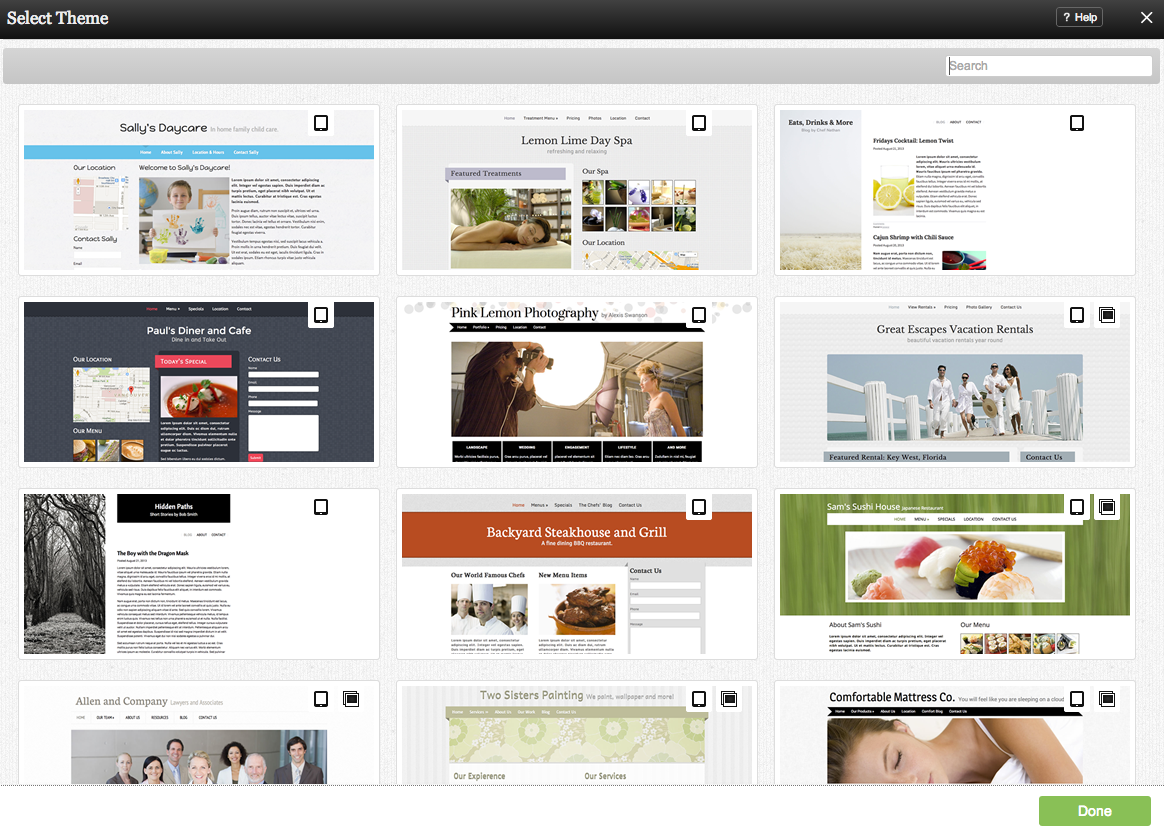Choosing a New Theme: Difference between revisions
mNo edit summary |
mNo edit summary |
||
| Line 11: | Line 11: | ||
''Note: Clicking on a Theme thumbnail | ''Note: Clicking on a Theme thumbnail or "Use this Theme" will immediately apply it.'' | ||
[[Category:Using Viviti to Create a Website]] | [[Category:Using Viviti to Create a Website]] | ||
Revision as of 09:09, 14 May 2009
Time for a change? You can choose a new Theme at any time to give your website a new look and feel. Simply click "Change Layout & Design" in the "My Website" section of the Toolbar to get started.
All available Themes can be viewed here. You can sort by popularity, date added or filter by key word or description. Suggested filters are listed along the left column, however we invite you to filter by a word or description of your choice as well. Clicking in "View all themes" will reset the filter and bring you back to the main page.
The filter is smart in that it will give you keyword suggestions as you type. Try it out!
Note: Clicking on a Theme thumbnail or "Use this Theme" will immediately apply it.