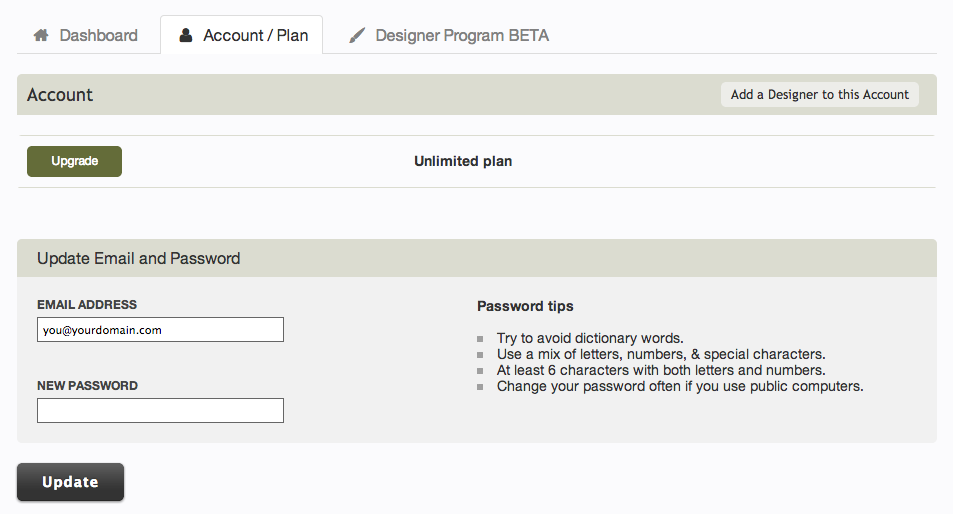Changing your e-mail Address: Difference between revisions
No edit summary |
No edit summary |
||
| (3 intermediate revisions by 2 users not shown) | |||
| Line 1: | Line 1: | ||
To change the e-mail address associated with your account, just [[Logging into your Account | login to your account]] and | To change the e-mail address associated with your account, just [[Logging into your Account | login to your account]] and click the "'Account/Plan'" tab from the top of the Dashboard page. | ||
[[Image: | [[Image:Emailpassword.png]] | ||
| Line 8: | Line 8: | ||
1. ''' | 1. In the '''Email Address''' field enter the new, valid e-mail address you would like to associate with your account. | ||
2. Click the ''' | 2. Click the '''Update''' button confirm this as new account information. | ||
Latest revision as of 16:04, 28 November 2013
To change the e-mail address associated with your account, just login to your account and click the "'Account/Plan'" tab from the top of the Dashboard page.
Changing the e-mail address associated with your account is a quick and simple 2 step process.
1. In the Email Address field enter the new, valid e-mail address you would like to associate with your account.
2. Click the Update button confirm this as new account information.
Once you request to have your email address changed, you will receive an email asking for confirmation. Your account will not be updated until you have confirmed your new email address.
Related links: