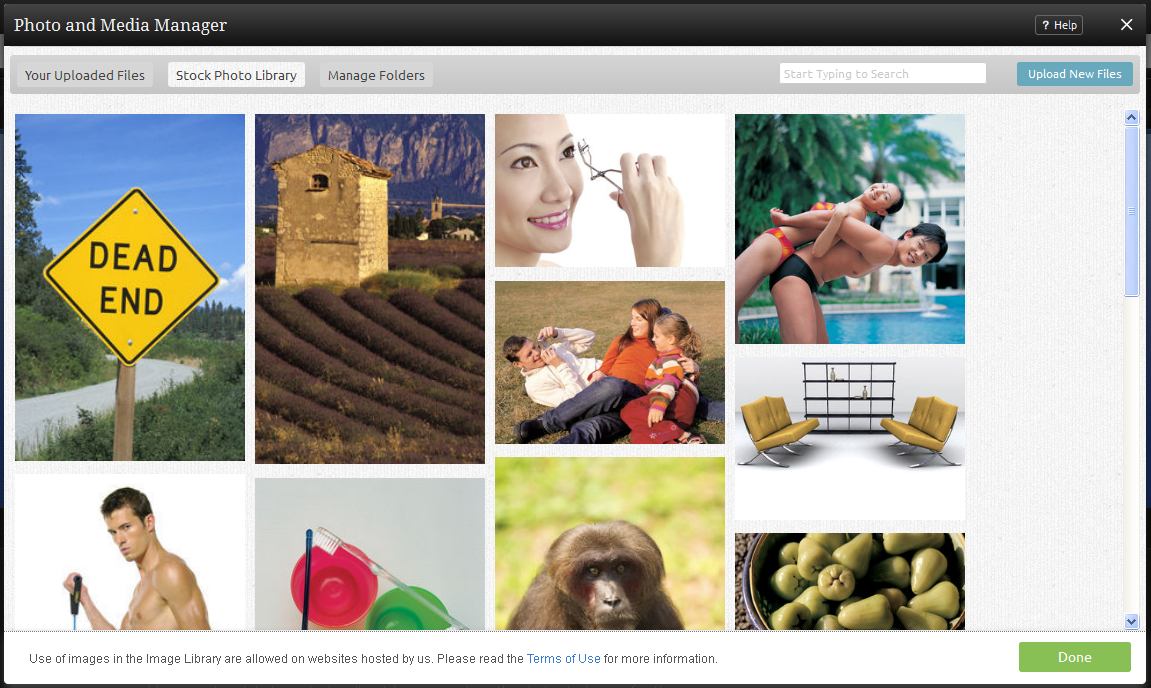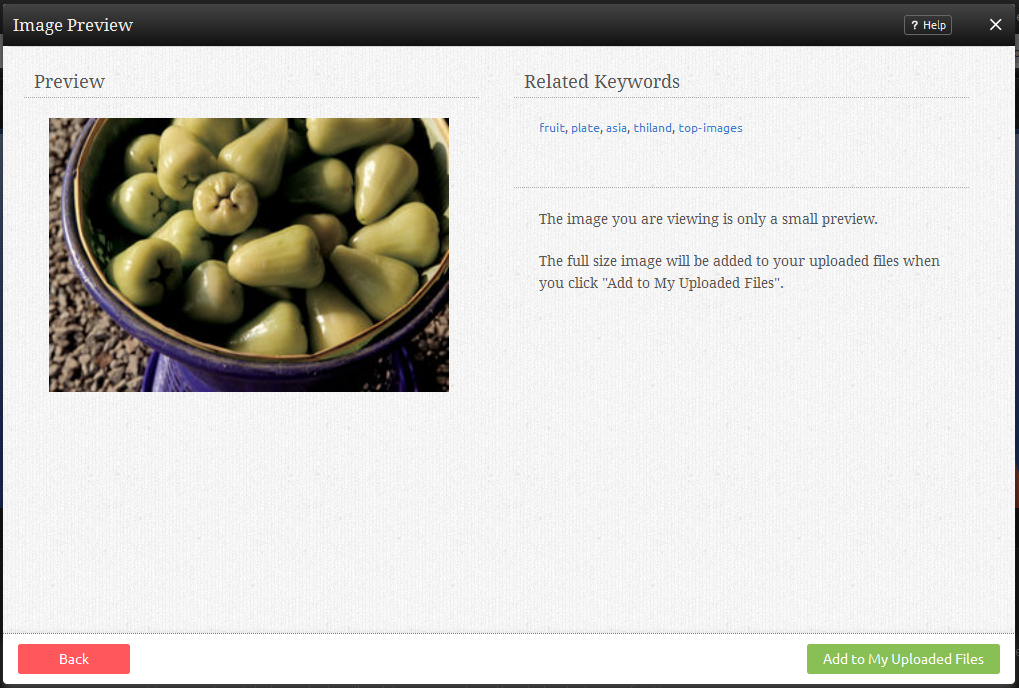Stock Photo Library: Difference between revisions
No edit summary |
|||
| (4 intermediate revisions by 2 users not shown) | |||
| Line 5: | Line 5: | ||
====Where to Find:==== | ====Where to Find:==== | ||
This area can be found in the " | This area can be found in the "Photos and Media" section of the "Manage Website" area on the [[Toolbar]]. Just click on "Stock Photo Library". | ||
[[Image: | [[Image:Filemanager.PNG]] | ||
====Choosing Images:==== | ====Choosing Images:==== | ||
| Line 25: | Line 24: | ||
You can now take a closer look and take the appropriate action to save the image, or add it to your list of files located in your [[File Manager]] by clicking on "Add to My Files". If you choose to add this image to your list of files, you will be able to continue to browse this library afterward. | You can now take a closer look and take the appropriate action to save the image, or add it to your list of files located in your [[File Manager]] by clicking on "Add to My Uploaded Files". If you choose to add this image to your list of files, you will be able to continue to browse this library afterward. | ||
Options for saving the image will appear above it, allowing you to choose from 2 different image sizes and qualities - '''Normal (Web)''' or '''High Resolution'''. Below the image you will see ''related keywords'' which may help you find similar images. If you click on a word, it will be used as a custom keyword to search for other images containing that related keyword. | Options for saving the image will appear above it, allowing you to choose from 2 different image sizes and qualities - '''Normal (Web)''' or '''High Resolution'''. Below the image you will see ''related keywords'' which may help you find similar images. If you click on a word, it will be used as a custom keyword to search for other images containing that related keyword. | ||
Latest revision as of 14:18, 20 February 2013
Available with every paid hosting plan is a huge library of stock photography spanning several pages. This library will be updated often to expand the images available, and all images can be used freely without copyright infringement.
Where to Find:
This area can be found in the "Photos and Media" section of the "Manage Website" area on the Toolbar. Just click on "Stock Photo Library".
Choosing Images:
Choosing an image is easy. You can scroll through each page manually, or use a custom or suggested keyword.
Once you find one you want to use, click on it.
You can now take a closer look and take the appropriate action to save the image, or add it to your list of files located in your File Manager by clicking on "Add to My Uploaded Files". If you choose to add this image to your list of files, you will be able to continue to browse this library afterward.
Options for saving the image will appear above it, allowing you to choose from 2 different image sizes and qualities - Normal (Web) or High Resolution. Below the image you will see related keywords which may help you find similar images. If you click on a word, it will be used as a custom keyword to search for other images containing that related keyword.