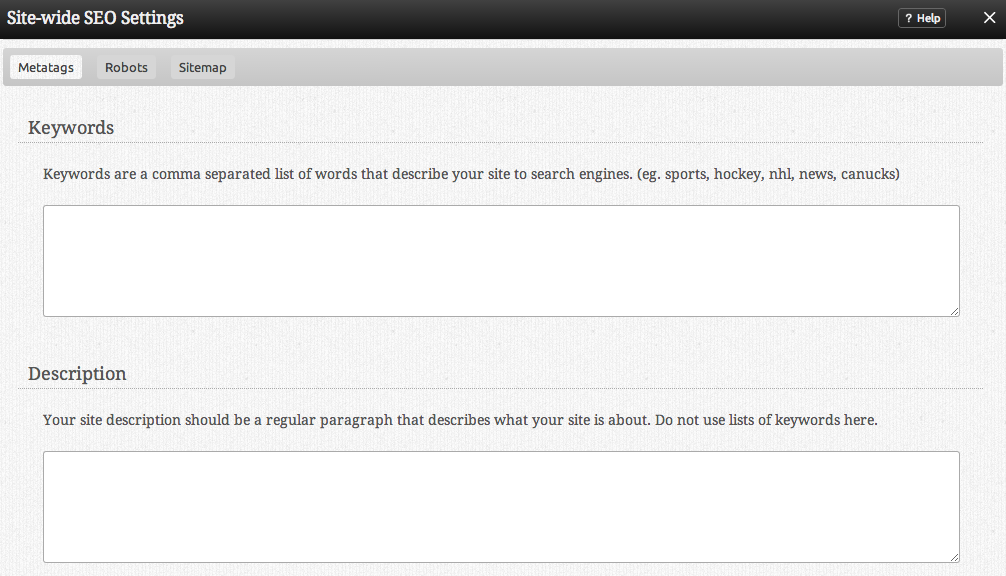Advanced Website Settings: Difference between revisions
mNo edit summary |
m (→Head Tag) |
||
| (14 intermediate revisions by 4 users not shown) | |||
| Line 1: | Line 1: | ||
==Where to Find== | |||
This area can be found under 'Side-wide Settings' in the "Manage Website" section of the [[Toolbar]]. | |||
==Favicon== | |||
A '''Favicon''' is the small picture that appears to the left of your websites address in your web browser. You can select from a list of preset icons by clicking on "Select Icon", or upload one of your own ''(file must be a 16x16 pixel .ico file to upload)''. If you don't have an icon editor, you may upload a standard graphic file to a generator, such as [http://www.favicon.cc/ favicon.cc]. | |||
==Head Tag== | |||
The '''Head Tag''' area contains the head element. Elements inside '''<head>''' tags can include scripts, instruct the browser where to find stylesheets, provide meta information, and more. This is an extremely useful feature to create site-wide meta information that won't be removed if you change or upload a theme. For example, a description for your site, or keywords search engines can use to better index your site. Of course, keywords and descriptions for a specific page can still be managed in it's [[Page Settings]]. | |||
==Site-wide SEO== | |||
This area can be found under 'Site-wide SEO Settings' in the "Manage Website" section of the [[Toolbar]]. | |||
[[Image:Metatags.PNG]] | |||
==Meta Tags== | |||
[http://en.wikipedia.org/wiki/Meta_tags Meta tags] encompassing your entire site can be edited here for when people or search engines visit your website. Most search engines will use the description for a summary in their search results. | |||
''Please note that the meta tag information added here will be site wide! To add meta tags specific to one of your pages, please set them in the '''Page SEO''' area under [[Page Settings]] section of the toolbar.'' | |||
==Robots.txt== | |||
''' | '''Robots.txt''' is a file used to give special instructions to web robots. This allows you to block certain web robots from certain parts of your website, or direct them to relevant information. | ||
==Sitemap== | |||
A '''Sitemap XML''' file lists the URLs for your website that are most important. This allows search engines to crawl the site more intelligently. These are now auto-discoverable by search engines, which will help your site get indexed better and quicker. | |||
| Line 26: | Line 35: | ||
* [[Website Settings | Basic Website Settings]] | * [[Website Settings | Basic Website Settings]] | ||
* [[Header Settings]] | |||
* [[Metatags]] | |||
* [[Linked Accounts]] | * [[Linked Accounts]] | ||
* [[ | * [[Sitemap]] | ||
[[Category:Toolbar]] | [[Category:Toolbar]] | ||
Latest revision as of 14:39, 20 April 2021
Where to Find
This area can be found under 'Side-wide Settings' in the "Manage Website" section of the Toolbar.
Favicon
A Favicon is the small picture that appears to the left of your websites address in your web browser. You can select from a list of preset icons by clicking on "Select Icon", or upload one of your own (file must be a 16x16 pixel .ico file to upload). If you don't have an icon editor, you may upload a standard graphic file to a generator, such as favicon.cc.
Head Tag
The Head Tag area contains the head element. Elements inside <head> tags can include scripts, instruct the browser where to find stylesheets, provide meta information, and more. This is an extremely useful feature to create site-wide meta information that won't be removed if you change or upload a theme. For example, a description for your site, or keywords search engines can use to better index your site. Of course, keywords and descriptions for a specific page can still be managed in it's Page Settings.
Site-wide SEO
This area can be found under 'Site-wide SEO Settings' in the "Manage Website" section of the Toolbar.
Meta Tags
Meta tags encompassing your entire site can be edited here for when people or search engines visit your website. Most search engines will use the description for a summary in their search results.
Please note that the meta tag information added here will be site wide! To add meta tags specific to one of your pages, please set them in the Page SEO area under Page Settings section of the toolbar.
Robots.txt
Robots.txt is a file used to give special instructions to web robots. This allows you to block certain web robots from certain parts of your website, or direct them to relevant information.
Sitemap
A Sitemap XML file lists the URLs for your website that are most important. This allows search engines to crawl the site more intelligently. These are now auto-discoverable by search engines, which will help your site get indexed better and quicker.