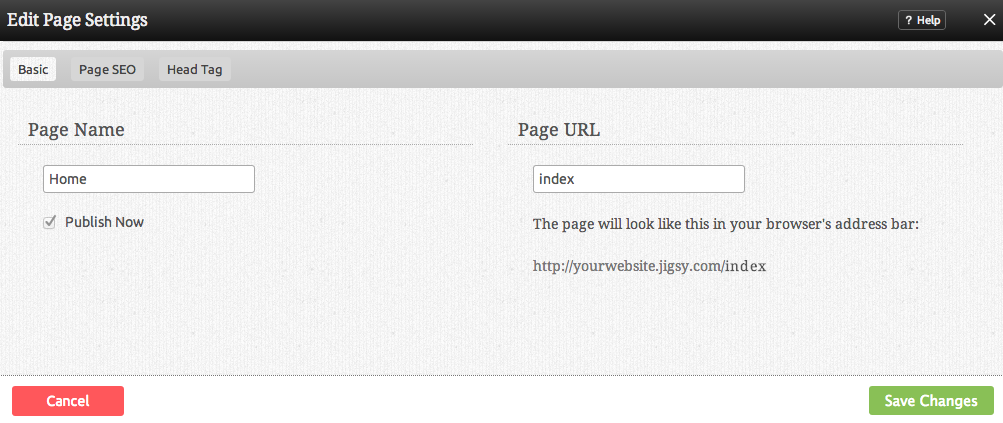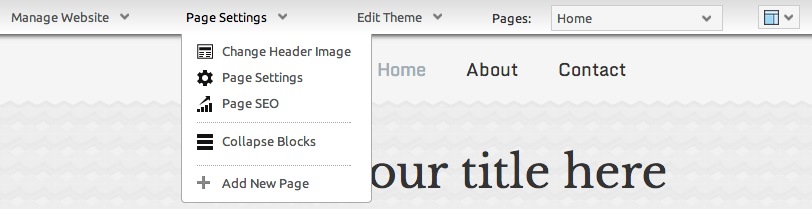Page Settings: Difference between revisions
mNo edit summary |
|||
| (19 intermediate revisions by 4 users not shown) | |||
| Line 7: | Line 7: | ||
The '''Page Name''' will be used in the navigation of your site, as well as on any links to this page. | The '''Page Name''' will be used in the navigation of your site, as well as on any links to this page. | ||
''Note: Anything entered into this field will automatically be entered into the page location as well for convenience, however the location can be renamed if desired. | <div class='note'> | ||
'''Note:'''<br /> | |||
Anything entered into this field will automatically be entered into the page location as well for convenience, however the location can be renamed if desired. | |||
</div> | |||
The '''Page | The '''Page URL''' is the path to the page that the user will see in the address bar when visiting your website. [[Pages | New folders]] are created in this area. | ||
If the "Publish Now" check box is not selected, the page will not automatically be published. | |||
==Page SEO== | |||
Custom '''Keywords''' are used by some search engines for indexing your website. Keywords should be in a comma separated list (eg: hockey,sport,nhl). | Custom '''Keywords''' are used by some search engines for indexing your website. Keywords should be in a comma separated list (eg: hockey,sport,nhl). | ||
The '''Description''' will be used in the [http://en.wikipedia.org/wiki/Meta_tags meta tags] when people or search engines visit your website. Most search engines will use the description for a summary in their search results. | |||
<div class='note'> | |||
'''Note:'''<br /> | |||
The meta tag information added here will be specific to the page you're modifying the settings for, and not for your entire site! To create meta tags for your entire site, please add them to the '''Keywords''' area in the [[Advanced Website Settings | Head Tag section]] of your [[Website Settings | Site-wide Settings]]. | |||
</div> | |||
==Page Head Tag== | |||
This section requires knowledge of HTML and is intended for advanced users. Code will be appended inside <head></head> | |||
==Where to Find== | |||
Clicking the "Page Settings" button in the Page Actions section of the [[Toolbar]] as in the below image will bring up the page settings for the page you are currently editing. | |||
[[Image:Statuscollapse.PNG]] | |||
''Note: Page settings can also be managed in the [[ | <div class='note'> | ||
'''Note:'''<br /> | |||
Page settings can also be managed in the [[Managing Pages | Pages]] section of the [[Toolbar]] in the "Manage Website" section. | |||
</div> | |||
[[Category:Toolbar]] | [[Category:Toolbar]] | ||
Latest revision as of 14:51, 28 November 2013
This option will allow you to change such page information as Name and Description as well as modify the Page URL Location.
The Page Name will be used in the navigation of your site, as well as on any links to this page.
Note:
Anything entered into this field will automatically be entered into the page location as well for convenience, however the location can be renamed if desired.
The Page URL is the path to the page that the user will see in the address bar when visiting your website. New folders are created in this area.
If the "Publish Now" check box is not selected, the page will not automatically be published.
Page SEO
Custom Keywords are used by some search engines for indexing your website. Keywords should be in a comma separated list (eg: hockey,sport,nhl).
The Description will be used in the meta tags when people or search engines visit your website. Most search engines will use the description for a summary in their search results.
Note:
The meta tag information added here will be specific to the page you're modifying the settings for, and not for your entire site! To create meta tags for your entire site, please add them to the Keywords area in the Head Tag section of your Site-wide Settings.
Page Head Tag
This section requires knowledge of HTML and is intended for advanced users. Code will be appended inside <head></head>
Where to Find
Clicking the "Page Settings" button in the Page Actions section of the Toolbar as in the below image will bring up the page settings for the page you are currently editing.