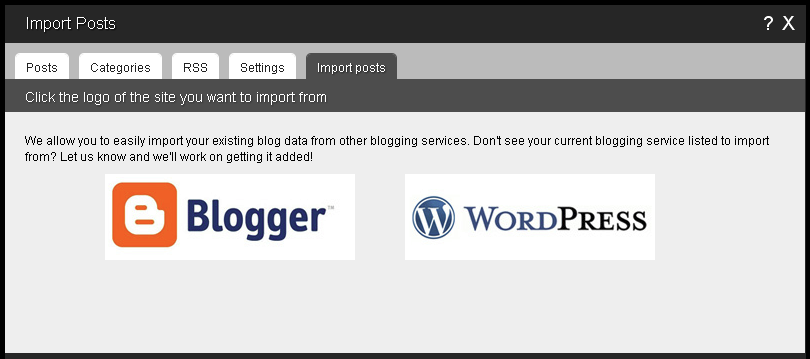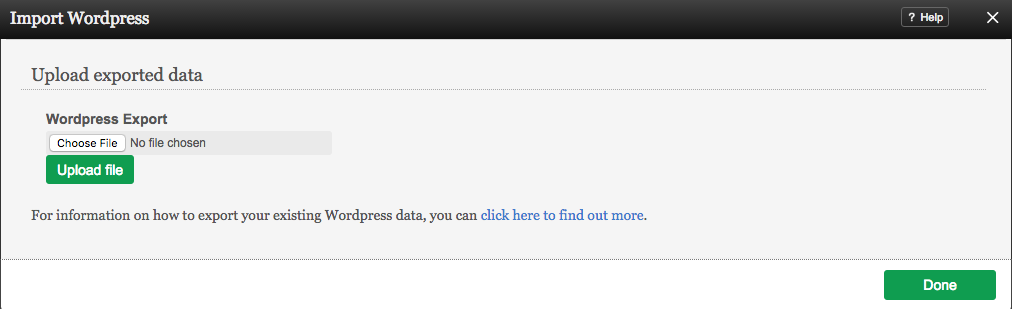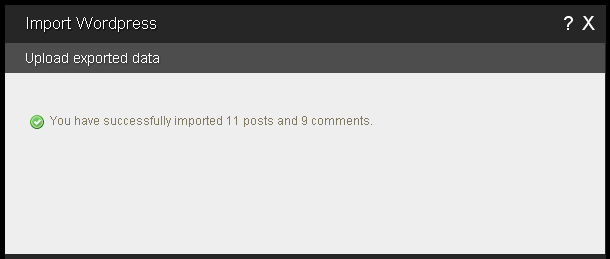Importing Blog Posts: Difference between revisions
No edit summary |
|||
| Line 2: | Line 2: | ||
If you have blog post content already created through another hosting provider and want it to display on your site, you don't have to copy and paste the content into individual blog posts - you can import it directly into your blog! This is much quicker, more convenient and less hassle. | If you have blog post content already created through another hosting provider and want it to display on your site, you don't have to copy and paste the content into individual blog posts - you can import it directly into your blog! This is much quicker, more convenient and less hassle. | ||
''Note: Only [http://www.blogger.com Blogger] and [http://www.wordpress.com Wordpress] blog content is supported currently. These are 2 of the most used blogging software suites, and we are working on supporting more in the future! | <div class='note'> | ||
'''Note:'''<br /> | |||
Only [http://www.blogger.com Blogger] and [http://www.wordpress.com Wordpress] blog content is supported currently. These are 2 of the most used blogging software suites, and we are working on supporting more in the future! | |||
</div> | |||
| Line 39: | Line 42: | ||
[[Image:Importwordpress2.PNG]] | [[Image:Importwordpress2.PNG]] | ||
<div class='note'> | |||
''' | '''Note:'''<br /> | ||
With either method of importing, it can take awhile when a large number of posts and comments are involved. Please allow the necessary time for this to complete uninterrupted to ensure your posts get imported completely! | |||
</div> | |||
==Related Help== | ==Related Help== | ||
Revision as of 11:05, 17 November 2010
If you have blog post content already created through another hosting provider and want it to display on your site, you don't have to copy and paste the content into individual blog posts - you can import it directly into your blog! This is much quicker, more convenient and less hassle.
Note:
Only Blogger and Wordpress blog content is supported currently. These are 2 of the most used blogging software suites, and we are working on supporting more in the future!
Where to Find
Blog post importing options can be found by clicking on the "Import" tab in the "Manage Posts" section of the Toolbar.
Exporting your Blog Post Data
Before you can import this content, it will need to be exported from your other blog software.
Wordpress: For information about how to export your existing Wordpress data, you can click here to find out more.
Blogger: In order to import your posts from Blogger, you will need to grant the builder access to read your posts.
To do this, simply click the "Next" button you see after clicking the Blogger logo. This will send you to Google, who owns Blogger, asking for authorization. Once you have authorized the builder, you will be returned and can continue the process.
How to Use
Just click on the appropriate logo in this area to get started. If you are importing Blogger posts, you will need to authorize access for the builder to access your posts, as mentioned above.
For Wordpress data, you will need to acquire the appropriate file generated by initiating an export of your blog posts, and make sure it's saved to your computer. You can then simply browse for it on your computer, select it and click the "Upload" button.
When complete, you will see a confirmation message such as the following to let you know this was completed successfully:
Note:
With either method of importing, it can take awhile when a large number of posts and comments are involved. Please allow the necessary time for this to complete uninterrupted to ensure your posts get imported completely!