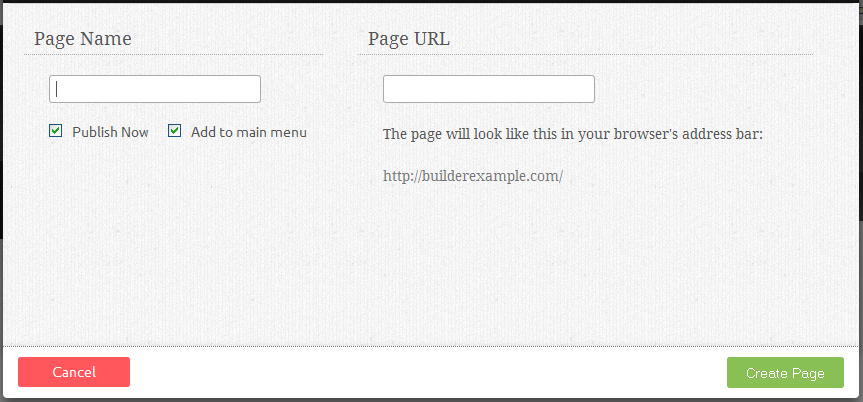Creating a New Page: Difference between revisions
No edit summary |
No edit summary |
||
| Line 25: | Line 25: | ||
'''''Related links:''''' | '''''Related links:''''' | ||
* [[Using the Website Editor | How can I use the website editor?]]<br> | * [[Using the Website Editor | How can I use the website editor?]]<br> | ||
* [[Publishing your Website | How can I publish my website?]]<br> | * [[Publishing your Website | How can I publish my website?]]<br> | ||
| Line 32: | Line 31: | ||
* [[Toolbar | Using the Toolbar]]<br> | * [[Toolbar | Using the Toolbar]]<br> | ||
* [[Pages | Organizing your Pages]] | * [[Pages | Organizing your Pages]] | ||
Revision as of 14:00, 12 October 2010
You can create a page in seconds by clicking on "New Page" on the Toolbar and filling out the fields in this section:
The page Name will be used in the navigation of your site, as well as on any links to this page. Anything entered into this field will automatically be entered into the page location as well for convenience, however the location can be renamed if desired.
If the Published check box is not selected, the page will be unpublished.
If the Add to site navigation check box is selected, the page will be added to your Primary Navigation.
The page Description will be used in the metatags when people or search engines visit your website. Most search engines will use the description for a summary in their search results.
The page Location is the path to the page that the user will see in the address bar when visiting your website.
You can Choose Layout Style if one exists for your current theme. This will change the way that the page that you're creating is layed out.
Related links: